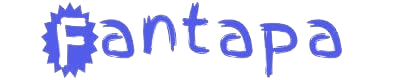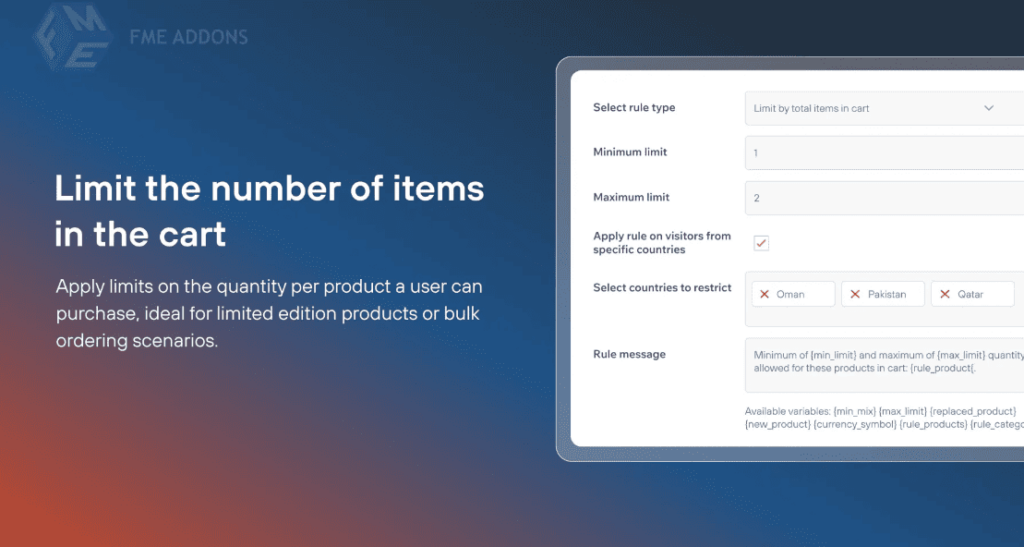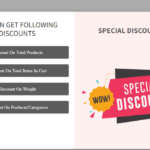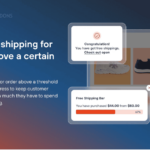Managing product quantities in your WooCommerce store is vital for maintaining stock control, ensuring fair distribution, and enhancing the shopping experience. Whether you want to restrict customers from purchasing excessive quantities of a product or set purchase limits for promotional items, WooCommerce Limit Quantity Per Customer is the perfect solution.
This blog dives into the features, benefits, and best practices for using this plugin to streamline your store’s inventory management.
Why Limit Quantity Per Customer?
Setting purchase limits can address various business objectives, such as:
- Preventing Stock Depletion
Avoid situations where a few customers buy out your stock, leaving others empty-handed. - Encouraging Fair Distribution
Ensure all your customers have a chance to purchase limited-availability products. - Promoting Exclusivity
By limiting quantities, you can maintain a sense of exclusivity for certain products. - Managing Discounts and Promotions
Prevent misuse of promotional offers by restricting how much a customer can buy.
With WooCommerce, you can efficiently implement these limitations through the Limit Quantity Per Customer plugin.
Key Features of WooCommerce Limit Quantity Per Customer
1. Set Minimum and Maximum Quantity Limits
Define the minimum and maximum number of units a customer can purchase for specific products or across their entire cart. For example:
- Minimum: Customers must buy at least two items to qualify for checkout.
- Maximum: Customers cannot exceed five units of a product in a single purchase.
2. Global and Product-Specific Rules
Apply rules globally to your store or configure product-specific limits. This flexibility allows you to enforce broader restrictions while tailoring exceptions for specific items.
3. Role-Based Limits
Differentiate quantity restrictions based on user roles. For instance:
- Retail customers can purchase up to 5 units.
- Wholesale buyers can purchase up to 50 units.
4. Flexible Time-Based Rules
Restrict quantities over a specific time frame. For example, limit customers to purchasing one unit of a promotional item per month.
5. Customizable Error Messages
Create personalized messages to notify customers about the quantity restrictions. For example:
“You can only purchase up to 3 units of this product.”
6. Seamless Integration
The plugin integrates smoothly with other WooCommerce features, including discounts, coupons, and inventory management tools.
7. Support for Variations
Set quantity limits for variable products. For instance, limit the purchase of size-specific or color-specific variations of a product.
Benefits of Using WooCommerce Limit Quantity Per Customer
1. Enhanced Inventory Management
By setting purchase limits, you can better manage your stock levels and reduce the risk of running out of popular items.
2. Improved Customer Experience
Quantity restrictions ensure more customers can access limited or promotional items, improving satisfaction and fairness.
3. Mitigation of Abuse
Prevent customers from exploiting discounts or promotions by restricting the quantity they can purchase at discounted rates.
4. Increased Sales Opportunities
Limit excessive buying behavior by a few customers to maximize sales opportunities across a broader customer base.
5. Streamlined Operations
Automating purchase limits eliminates the need for manual monitoring, saving time and effort for store administrators.
How to Set Up WooCommerce Limit Quantity Per Customer
Here’s a step-by-step guide to setting up quantity restrictions in your WooCommerce store:
Step 1: Install the Plugin
Install and activate the WooCommerce Limit Quantity Per Customer plugin from your WordPress dashboard.
Step 2: Configure General Settings
Navigate to WooCommerce > Settings > Quantity Limits to access the plugin settings. Here, you can:
- Enable global quantity limits.
- Set default minimum and maximum purchase quantities.
Step 3: Set Product-Specific Limits
For individual product limits:
- Edit the product from the WooCommerce product catalog.
- Go to the Inventory or Quantity Limits tab.
- Define the minimum and maximum purchase limits for that product.
Step 4: Define Role-Based Rules
To apply limits based on user roles:
- Access the User Role Settings tab.
- Specify different limits for each user role.
Step 5: Customize Error Messages
Personalize error messages to provide clarity when customers exceed or fall short of the limits.
Step 6: Save and Test
Save your changes and test the functionality to ensure the restrictions are applied correctly.
Best Practices for Using Limit Quantity Per Customer
1. Be Transparent
Clearly communicate purchase limits to customers on product pages or during checkout. This helps avoid confusion and frustration.
2. Use for Promotions
Set quantity limits on discounted or promotional items to ensure fair distribution and prevent misuse of offers.
3. Monitor Sales Data
Regularly analyze sales reports to assess the impact of quantity limits. Use insights to refine your strategy.
4. Adjust Based on Demand
Modify purchase limits for high-demand products to balance stock availability and customer satisfaction.
5. Pair with Coupons
Combine quantity limits with WooCommerce coupons to incentivize purchases while maintaining control over stock levels.
Common Use Cases for WooCommerce Limit Quantity Per Customer
1. Flash Sales
During flash sales, limit customers to purchasing one or two units of a product to ensure stock lasts throughout the sale.
2. Exclusive Product Launches
For new or exclusive products, set a maximum purchase limit to create a sense of exclusivity and fairness.
3. Wholesale and Retail Segmentation
Differentiate purchase limits for wholesale and retail customers to better cater to their respective needs.
4. Limited-Edition Items
Restrict customers to purchasing a single unit of limited-edition products to enhance exclusivity and appeal.
5. Subscription-Based Models
Enforce monthly or quarterly quantity limits for subscription products, ensuring customers adhere to their subscription terms.
Challenges and How to Overcome Them
While setting purchase limits is beneficial, there are challenges to consider:
1. Customer Frustration
Some customers may find quantity restrictions inconvenient. Mitigate this by clearly explaining the rationale behind the limits.
2. Complex Rules
For stores with diverse products and customer segments, managing multiple rules can be complex. Use plugins with intuitive dashboards to streamline the process.
3. Unintended Restrictions
Regularly review your settings to avoid applying overly strict or conflicting restrictions.
Conclusion
The WooCommerce Limit Quantity Per Customer plugin is an essential tool for eCommerce store owners looking to optimize inventory management, enhance customer satisfaction, and promote fair distribution. By strategically implementing quantity restrictions, you can maintain stock availability, boost sales opportunities, and create a balanced shopping environment for all customers.
Whether you’re managing flash sales, promoting exclusive products, or preventing misuse of promotions, this plugin offers the flexibility and control you need. Start using WooCommerce Limit Quantity Per Customer today and experience the difference it can make for your store.