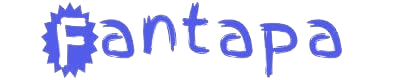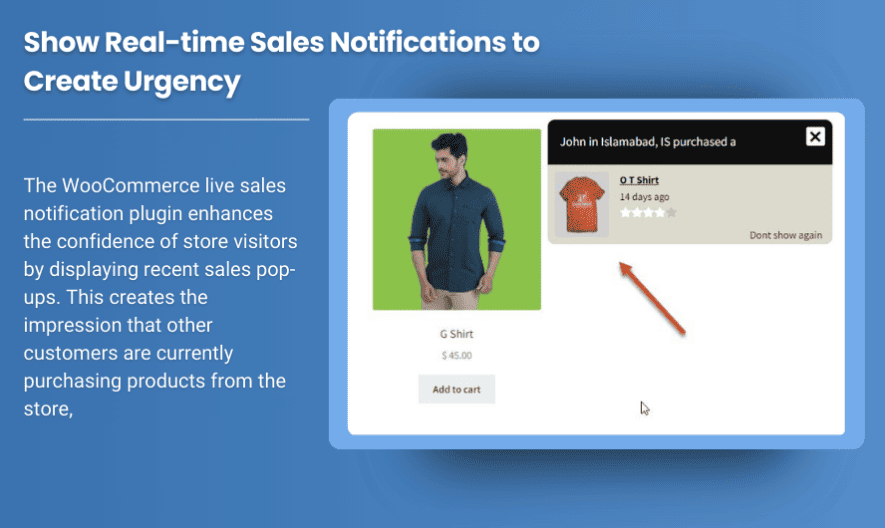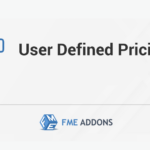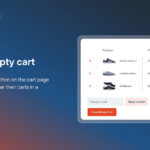As an online store owner, one of the most effective ways to create urgency, enhance customer trust, and increase sales is by showing your potential customers that others are actively purchasing from your store. WooCommerce Purchase Notifications are an excellent way to showcase real-time sales activity and make your store feel more lively and engaging.
In this blog, we’ll explore how WooCommerce Purchase Notifications work, the benefits they offer, and how you can set them up on your store to drive conversions and improve customer experience.
What Are WooCommerce Purchase Notifications?
WooCommerce Purchase Notifications are real-time alerts or notifications that display recent customer activity on your store. These notifications typically inform users when a purchase is made, including product details such as the name of the product purchased, the number of items sold, and sometimes even the customer’s location or other relevant details.
These notifications can be shown in various ways, such as pop-ups, small banners, or a notification feed that appears on your store’s page. By displaying recent purchases, you create a sense of activity and trust, encouraging other visitors to make purchases as well.
Key Features of WooCommerce Purchase Notifications
1. Display Recent Purchases in Real Time
The core function of WooCommerce Purchase Notifications is to display recent transactions happening on your site. This feature highlights the ongoing sales activity and shows customers that others are actively buying from your store. Seeing these real-time notifications can persuade visitors to make their own purchase, as they feel more confident knowing that other people are shopping on the site.
The notifications can include:
- Product Name: The name of the product purchased.
- Quantity: How many units of a product have been bought.
- Customer Location: Optionally, you can display the buyer’s city or country to give visitors an idea of where others are buying from.
2. Customizable Design and Placement
WooCommerce Purchase Notifications are fully customizable in terms of design and placement. You can choose how and where you want the notifications to appear on your site. For example:
- Pop-up Notifications: Display notifications as pop-ups that appear at regular intervals or after certain user interactions.
- Floating Notifications: Show notifications as floating elements that appear at the bottom or side of the page.
- Notification Bar: Display a horizontal bar at the top of the page with purchase details.
- Live Feed: Create a live feed that shows all recent purchases on your site, adding to the social proof and urgency.
This flexibility allows you to match the notification style with your store’s branding and ensure that they appear at the right moment to catch your visitors’ attention.
3. Create Urgency and Social Proof
The purpose of WooCommerce Purchase Notifications is to create urgency by showcasing the fact that other people are making purchases in real-time. This is an example of social proof, a psychological phenomenon where people tend to follow the actions of others, especially when they’re uncertain.
By showing real-time sales activity, you’re giving visitors a sense that your store is popular and that others are finding great value in your products. This can encourage them to act faster and make a purchase before the product runs out of stock, particularly if you combine purchase notifications with stock alerts or limited-time offers.
Benefits of WooCommerce Purchase Notifications
1. Increased Sales and Conversions
One of the most significant benefits of using WooCommerce Purchase Notifications is their ability to increase sales and conversions. By showcasing real-time sales activity, you create a sense of urgency and social proof that can prompt visitors to make a purchase sooner rather than later. This added incentive can push users who are on the fence to finalize their purchase, thereby improving your store’s conversion rates.
2. Enhanced Customer Experience
Real-time notifications not only boost sales but also enhance the overall customer experience. When customers see that others are buying products, it validates their decision to shop on your website. Additionally, offering customizable notifications allows you to match the messaging and design with your store’s theme, making the experience more personalized and engaging.
3. Building Trust and Fostering Loyalty
When customers see that others are purchasing from your store, it reinforces the legitimacy of your online business. For new visitors, this added social proof can help alleviate concerns about the store’s reliability. For returning customers, seeing purchase notifications from familiar locations or customers can build a sense of community, fostering brand loyalty and encouraging repeat purchases.
4. Promote Featured Products
Purchase notifications can also be used to highlight specific products that you want to promote. For example, if a customer buys a product that’s on sale, you can set up notifications to promote other related products or upsell items. This can help increase the average order value by directing customers’ attention to complementary or higher-priced products.
5. Boosting Engagement on Social Media
Real-time purchase notifications can also serve as a catalyst for social media engagement. You can share purchase updates on platforms like Instagram or Facebook to generate buzz around your store. Additionally, when customers see others buying the same products, they may feel inclined to share their purchase on their own social channels, further promoting your store.
How to Set Up WooCommerce Purchase Notifications
Setting up WooCommerce Purchase Notifications on your store is easy and can be done in just a few steps. You can use plugins such as “WooCommerce Notification” or similar tools to add this functionality to your store.
Step 1: Install the Notification Plugin
First, install a plugin that enables purchase notifications. Popular plugins include “WooCommerce Notification” or “Sale Pop.” You can install them via the WordPress dashboard by going to Plugins > Add New, searching for the plugin, and clicking Install Now.
Step 2: Configure the Notification Settings
After installation, configure the notification settings through the plugin’s settings page. Here, you can:
- Set the type of notification you want to display (pop-up, floating banner, etc.).
- Choose what information to display (product name, price, quantity, location).
- Select where the notifications will appear on your site.
Step 3: Customize the Design
Customize the appearance of your notifications to match your store’s branding. You can adjust the colors, fonts, and position of the notifications so that they seamlessly integrate with your site design.
Step 4: Test Notifications
Once the settings are configured, perform a test purchase to ensure that the notifications display correctly. Check the layout and make sure the product details are accurate.
Conclusion
WooCommerce Purchase Notifications are an excellent way to enhance your store’s credibility, create urgency, and increase conversions. By displaying real-time sales activity, you provide social proof that can help persuade customers to make a purchase. The customizable nature of these notifications allows you to tailor them to your store’s unique needs, and their ability to engage visitors can significantly impact your overall sales.
By incorporating purchase notifications into your WooCommerce store, you not only encourage sales but also enhance the overall shopping experience, build customer trust, and foster brand loyalty. Don’t miss out on this powerful feature to take your store to the next level!