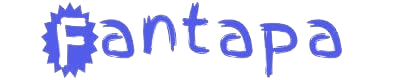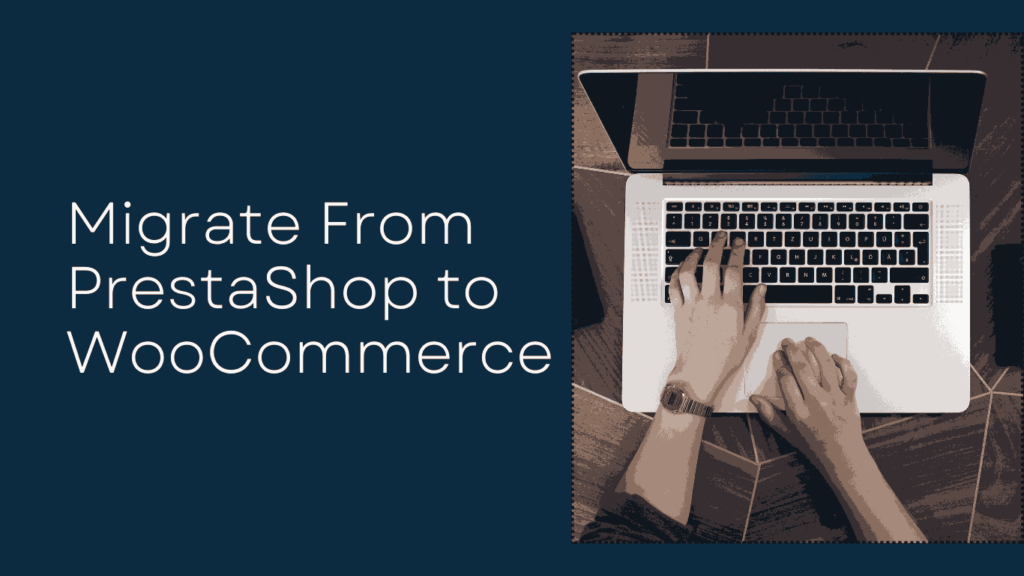Switching eCommerce platforms can be a game-changer, especially when migrating from PrestaShop to WooCommerce. WooCommerce, known for its flexibility, offers more customization and scalability options. If you’re considering making this move, importing your products efficiently is key to ensuring a seamless transition.
Learn how to import products from PrestaShop to WooCommerce with this detailed guide. Simplify your migration and ensure a seamless transition for your store.
Why Choose WooCommerce Over PrestaShop?
Before diving into the process, it’s essential to understand why WooCommerce could be the better fit for your business. WooCommerce is built on WordPress, giving you access to thousands of plugins and themes. Its ease of use, extensive SEO features, and ability to scale make it a preferred choice for many online businesses. With WooCommerce, you’re not limited to specific features, which can sometimes be a limitation with PrestaShop.
How to Import Products from PrestaShop to WooCommerce
Migrating products from PrestaShop to WooCommerce doesn’t have to be a daunting task. Here’s a step-by-step approach to make the process smoother.
1. Backup Your Data
First things first—always backup your data. This ensures that if anything goes wrong during the migration, you can easily revert to your original store without losing crucial information. PrestaShop offers a built-in backup feature that can help you do this.
2. Export Products from PrestaShop
Next, you’ll need to export your product data from PrestaShop. This can be done by generating a CSV file containing product details like names, descriptions, prices, categories, and images.
To do this:
- Go to your PrestaShop dashboard.
- Navigate to Catalog > Products.
- Use the export feature to generate a CSV file of your products.
3. Prepare WooCommerce
Before importing your PrestaShop products into WooCommerce, ensure that your WooCommerce store is ready. Install necessary plugins, themes, and set up product categories. For large-scale migrations, consider using a migration tool to handle the data transfer more smoothly.
Importing Your Products
Once your WooCommerce store is set up, here’s how to begin importing your products:
1. Export PrestaShop Products
Using the built-in export function or a third-party tool, export your products from PrestaShop. This will generate a CSV file containing all product data, including titles, descriptions, SKUs, prices, and categories.
2. Use WooCommerce’s Built-In Importer
WooCommerce has a native importer that allows you to easily upload a CSV file. Here’s how:
- Navigate to Products in your WooCommerce dashboard.
- Select Import.
- Upload the CSV file you exported from PrestaShop.
- Map your CSV columns to WooCommerce fields to ensure the correct data is imported (e.g., product name, description, price, etc.).
3. Review Your Products
Once the import is complete, you should thoroughly review your products. Check for:
- Correct pricing and inventory.
- Proper product categorization.
- Accurate descriptions and images.
Choosing the Right Tool for Migration
Several tools are available to make the import process easier. Some of the best tools include:
- Cart2Cart: This automated service is designed to simplify the entire migration process.
- FG PrestaShop to WooCommerce: Another popular tool, known for its ease of use.
These tools transfer everything, from product titles to images and even product variations, making sure you don’t lose any essential data during the process.
4. Import the Products into WooCommerce
Once the export is complete, import the CSV file into WooCommerce:
- Navigate to Products in WooCommerce.
- Click on Import, upload the CSV file, and follow the prompts.
- Map the appropriate fields like product name, SKU, and price.
5. Review and Optimize
After the migration, carefully review all imported products. Check product descriptions, prices, categories, and images to ensure everything is correct.
Post-Migration Tips
1. Optimize SEO for WooCommerce
One of WooCommerce’s strengths is its SEO capabilities. After migration, take some time to optimize product descriptions, URLs, and images for SEO. WooCommerce allows you to integrate plugins like Yoast SEO that can help improve your product rankings.
2. Customer Experience
WooCommerce offers endless possibilities for improving customer experience. You can add plugins for reviews, product recommendations, and enhanced search functionality to make your store more user-friendly.
3. Ensure Speed and Performance
A faster store is always better for conversions. Use performance optimization plugins like WP Rocket to boost your WooCommerce store’s loading times.
Avoiding Common Migration Pitfalls
Migrating from PrestaShop to WooCommerce is mostly straightforward, but a few issues can arise.
Data Loss
Using reliable migration tools is essential to avoid any data loss. Always verify the imported data for accuracy.
SEO Impact
Ensure that you set up proper 301 redirects from your old PrestaShop URLs to WooCommerce URLs. This prevents broken links and helps you maintain your SEO rankings post-migration.
Conclusion
Switching from PrestaShop to WooCommerce is a move toward greater flexibility and growth potential. By following the steps outlined in this guide, you’ll be able to import products from PrestaShop to WooCommerce with ease, and set your store up for future success. The right preparation, tools, and attention to detail will make this migration a breeze.
Related Article: