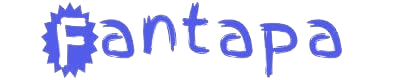Managing an online store requires juggling many tasks—inventory, shipping, payments—and unpaid orders can be a headache. Luckily, the WooCommerce auto cancel order feature helps simplify your store’s workflow by automatically canceling unpaid orders after a set time. This can save you the hassle of tracking unpaid orders manually and ensure your inventory is always up-to-date. Let’s explore how this feature works, why it’s important, and how to implement it in your WooCommerce store.
Why You Need WooCommerce Auto Cancel Order
Abandoned and unpaid orders cluttering your store’s dashboard can create chaos. Whether it’s a customer who changed their mind or encountered payment issues, leaving those unpaid orders unresolved can tie up your inventory and complicate order management.
The WooCommerce auto cancel order feature provides a simple solution. It allows you to automatically cancel orders that haven’t been paid for within a specified time. This streamlines your process and ensures your store stays organized.
Benefits of Automating Order Cancelation
1. Keep Your Inventory Accurate
Unpaid orders can cause problems with your stock. Imagine a customer places an order but doesn’t complete payment—your product is held up, and other customers might miss out on buying it. Auto canceling unpaid orders prevents this issue, freeing up inventory for actual buyers.
2. Reduce Manual Work
Manually combing through your orders to cancel unpaid ones is time-consuming. By using the WooCommerce auto cancel order feature, you automate this process. Set it and forget it, knowing that the system will handle cancelations for you.
3. Improve Customer Experience
Canceled unpaid orders help you focus on real customers. Plus, it gives them a clear understanding that once an order is unpaid for a certain period, it will be canceled. This ensures that the checkout process remains smooth and fair for everyone.
Setting Up WooCommerce Auto Cancel Order
Setting up auto cancelation in WooCommerce is straightforward, and while WooCommerce doesn’t offer this feature out of the box, you can easily add it using plugins. Here’s a quick guide to getting started:
1. Choose a Plugin
There are various plugins available for WooCommerce that offer auto cancel features. Some popular ones include:
- WooCommerce Cancel Abandoned Orders
- Order Auto Cancel for WooCommerce
2. Configure the Plugin
Once you install your chosen plugin, set the time limit for unpaid orders. Most store owners choose 24-48 hours as a reasonable window for customers to complete payment, but it can vary depending on your specific needs.
3. Test the Process
Always test the setup to ensure everything works as expected. You don’t want to accidentally cancel valid orders or leave unpaid orders hanging. Place a few test orders and verify that the auto cancel process works.
Best Practices for WooCommerce Auto Cancel Order
While the auto cancel feature can be a lifesaver, it’s important to fine-tune it based on your store’s requirements. Here are some best practices to get the most out of it:
1. Time Frame Matters
Not all customers are quick to make payments. Some may need more time due to payment method delays or international transactions. Consider the habits of your customers when setting your auto cancel time. Too short a window might frustrate genuine buyers, while too long could leave your inventory unnecessarily tied up.
2. Payment Reminders
Before automatically canceling an order, consider sending a payment reminder email. A gentle nudge can encourage customers to complete their order, reducing the number of canceled orders. Most auto cancel plugins allow for such reminders to be sent automatically.
3. Communicate Clearly
Make sure your customers know about your cancelation policy. Display it prominently during checkout or in the terms and conditions section. Transparency will avoid confusion and help set expectations.
Plugins to Automate WooCommerce Auto Cancel Order
Selecting the right plugin can make a big difference in how efficiently your store runs. Here are a few popular options:
1. Auto Cancel Orders for WooCommerce
A simple, no-frills plugin that does exactly what you need: automatically cancels unpaid orders after a designated time. It’s easy to install and use, making it ideal for small to mid-sized stores.
2. WooCommerce Pending Order Cancelation
YITH’s plugin is more customizable, letting you adjust the rules for when and how orders get canceled. You can even send automatic email reminders before cancelation.
3. WooCommerce Abandoned Cart Plugin
This plugin goes beyond canceling orders—it helps you recover abandoned carts with automated emails and reminders. While it offers cancelation features, it also focuses on saving sales.
Addressing Common Concerns
1. Will It Cancel Genuine Orders?
One common worry is that auto canceling might affect real customers who just need more time to pay. This is why setting the right time limit and using email reminders can help ensure only truly abandoned orders are canceled.
2. Plugin Compatibility Issues
Ensure the plugin you choose is compatible with your current WooCommerce setup, especially with payment gateways. Some plugins may not work well with delayed payment gateways like bank transfers or offline payments, so always check plugin reviews and support information.
3. Customer Expectations
Customers might be confused if their order is suddenly canceled. This is where good communication comes in—make sure your cancelation policy is clear and easily visible.
WooCommerce Auto Cancel Order: The Final Word
Using the WooCommerce auto cancel order feature is a smart way to keep your store running efficiently. By automating the cancelation of unpaid orders, you can maintain a clean order dashboard, keep your inventory accurate, and reduce unnecessary admin work. It’s all about creating a smoother process for both you and your customers.
Whether you choose a simple plugin for straightforward cancelations or a more advanced one with additional features, this tool will help you stay on top of your orders and focus on what matters—growing your business.
Related article: