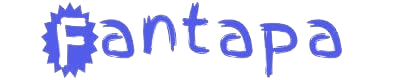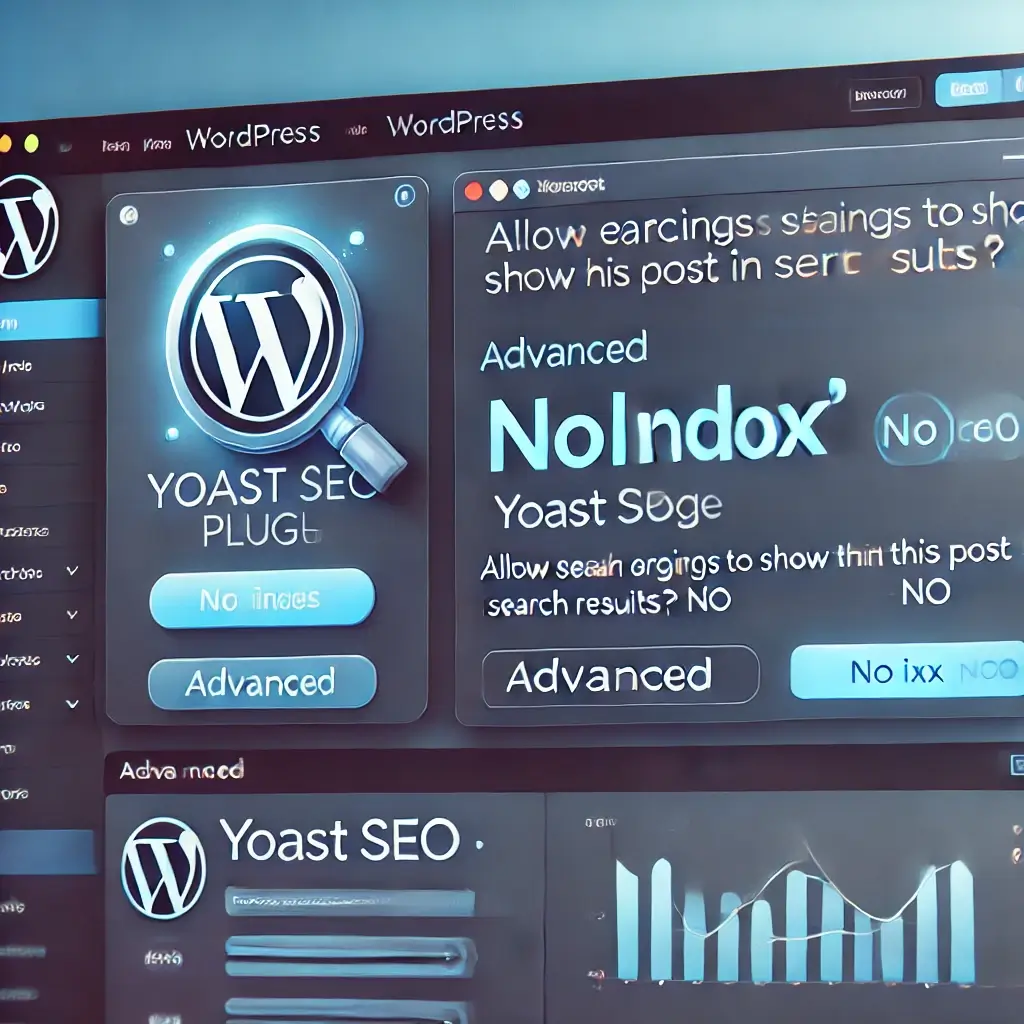In the world of SEO, search engine crawlers play a significant role in how your website is indexed and ranked. Not every page on your site should be indexed by search engines, and that’s where the “noindex” tag comes into play. In this article, Bmarkify will walk you through how to noindex a page in WordPress, explaining why and when to use this feature to maintain a healthy SEO strategy.
What is Noindex?
The noindex directive tells search engines not to include a specific page in their search results. While the page still exists on your site and can be accessed via direct URL, it won’t be indexed or ranked on Google, Bing, or other search engines.
Noindex is a vital SEO tool for content that isn’t meant to drive traffic, like thank-you pages, admin login pages, or other low-value content that could dilute your website’s SEO potential.
Why Would You Noindex a Page in WordPress?
Before diving into the step-by-step guide, it’s important to understand why you might want to noindex a page. Here are a few key reasons:
- Low-Quality Content: Pages like “Terms and Conditions” or “Privacy Policy” usually don’t need to be indexed because they don’t add significant value to search engines or users.
- Duplicate Content: If you have duplicate content on your website, search engines might penalize you. Noindexing pages with duplicate content can help preserve your SEO rankings.
- Internal Pages: Admin login pages, account registration, or other non-public pages are unnecessary for search engines to crawl and index.
- Thank You Pages: After a user fills out a form or completes a purchase, the thank-you page doesn’t need to be indexed since it doesn’t add any SEO value.
- Outdated Content: If you have outdated or irrelevant content that is still useful for internal purposes but no longer serves your target audience, you may want to noindex these pages.
By strategically noindexing certain pages, you can improve your website’s overall SEO health, ensuring search engines focus on the content that matters.
How to Noindex a Page in WordPress: Methods You Can Use
WordPress offers multiple ways to add a noindex tag to your pages, from plugins to manually editing the code. Let’s break down the options:
1. Noindex Using SEO Plugins (Recommended)
SEO plugins are by far the easiest and most efficient way to noindex a page in WordPress. Plugins like Yoast SEO and Rank Math make this process seamless. Here’s how you can do it:
Step-by-Step Guide for Yoast SEO Plugin
- Install and Activate Yoast SEO: If you don’t already have Yoast SEO installed, head to your WordPress dashboard, go to Plugins > Add New, and search for “Yoast SEO.” Install and activate the plugin.
- Navigate to the Page You Want to Noindex: Once Yoast SEO is active, go to the page or post you want to noindex.
- Scroll Down to Yoast SEO Settings: Under the content editor, you’ll see a section labeled Yoast SEO.
- Select the ‘Advanced’ Tab: Click on the Advanced tab under Yoast SEO settings.
- Set ‘Allow Search Engines to Show This Post in Search Results?’ to ‘No’: In the advanced settings, change this setting to No. This will add a noindex tag to your page.
- Update the Page: After making the change, don’t forget to click Update to save your changes.
Step-by-Step Guide for Rank Math Plugin
- Install and Activate Rank Math: Like Yoast, Rank Math is another popular SEO plugin. Install and activate Rank Math from your WordPress dashboard.
- Go to the Page or Post: Navigate to the page or post you want to noindex.
- Scroll to Rank Math SEO Options: Scroll down to the Rank Math SEO options section.
- Click on ‘Advanced’ Settings: In the Advanced tab, find the Robots Meta section.
- Select ‘Noindex’: Simply choose the Noindex option, which will prevent search engines from indexing the page.
- Save Changes: After selecting Noindex, make sure to save the changes by clicking Update.
2. Noindex via Custom Code (Manual Method)
For advanced users who are comfortable editing code, you can add a noindex meta tag directly to your theme’s header file or the specific page template you want to noindex.
Adding Noindex Tag in Header File
- Access Your Theme’s Header File: Go to your WordPress dashboard, navigate to Appearance > Theme Editor, and open your header.php file.
Add the Noindex Meta Tag: Insert the following code inside the <head> section of your header file:
<meta name=”robots” content=”noindex”>
- Save Changes: After adding the code, save your changes.
Adding Noindex Tag to Specific Pages
- Identify the Page Template: WordPress allows you to assign templates to different pages. Open the template for the page you want to noindex.
Insert the Noindex Tag: Add the following line of code inside the <head> section:
<meta name=”robots” content=”noindex”>
- Save Changes: After inserting the tag, save the template file, and the noindex directive will be applied to the page.
3. Noindex via Robots.txt
Another method is using your robots.txt file to block search engines from indexing specific pages. While this doesn’t add a noindex tag to the page itself, it achieves a similar result by telling search engines not to crawl those pages.
Step-by-Step Guide to Editing robots.txt
- Access Robots.txt File: You can edit the robots.txt file directly from the WordPress dashboard by installing an SEO plugin like Yoast or Rank Math, or by accessing the file through FTP.
Block Pages from Being Crawled: Add the following line to your robots.txt file to prevent specific pages from being crawled:
Disallow: /your-page-url/
- Save Changes: Once you’ve added the disallow directive, save the file, and the search engines will stop crawling that page.
4. Noindex Through HTTP Headers
In some cases, you might want to use HTTP headers to noindex a page. This method is typically used by developers and is less common than the plugin or meta tag methods.
To noindex a page via HTTP headers, you would need to modify your server settings to include the X-Robots-Tag: noindex header for specific pages.
Best Practices When Noindexing Pages
Now that you know how to noindex a page in WordPress, it’s crucial to follow best practices to ensure your website’s SEO health remains strong:
- Noindex Low-Value Pages: Only noindex pages that offer little to no SEO value. Pages with rich content should remain indexed to maximize search engine visibility.
- Monitor Your Noindexed Pages: Regularly check your website’s performance using tools like Google Search Console to ensure that the noindex tags are working as intended.
- Use Robots.txt Sparingly: The robots.txt method should be used carefully, as blocking too many pages can affect the crawlability of your site.
- Update Noindex Pages: If the status of a noindexed page changes, don’t forget to revisit the settings and remove the noindex tag if necessary.
Final Thoughts
Noindexing pages in WordPress can be a powerful tool for fine-tuning your SEO strategy. Whether you’re using an SEO plugin like Yoast or Rank Math, editing your theme’s code, or modifying the robots.txt file, the methods discussed in this guide by Bmarkify will help you efficiently manage the pages that search engines should (and shouldn’t) index.