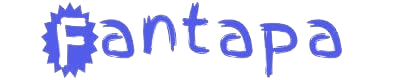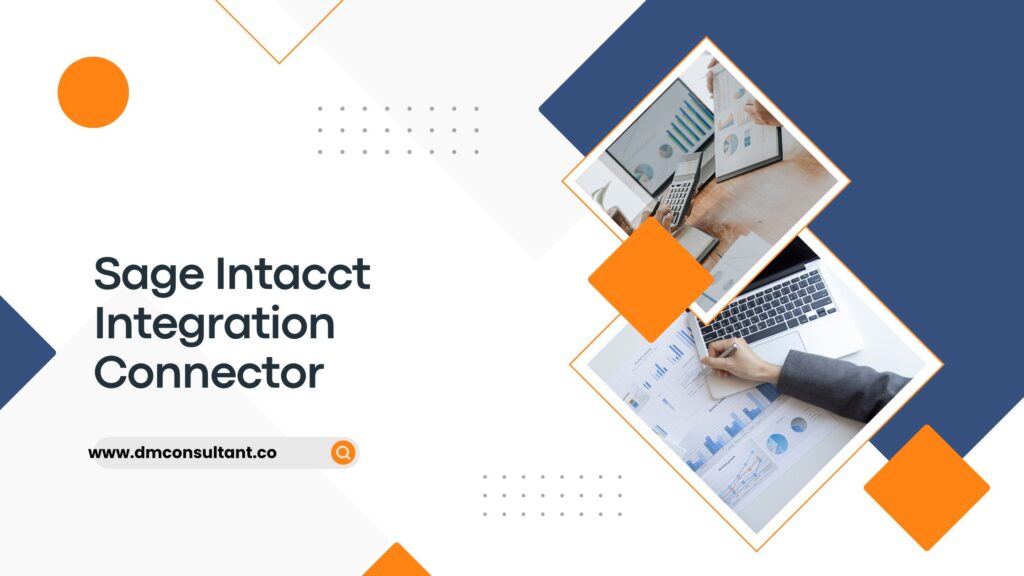In today’s fast-paced business environment, integrating various software solutions to streamline operations is crucial. Sage Intacct, a leading cloud-based financial management system, offers robust integration capabilities through its Integration Connector. This tool allows businesses to seamlessly connect Sage Intacct with other software systems, such as CRM platforms, e-commerce solutions, and more. However, like any integration tool, the Sage Intacct Integration Connector can encounter issues. This blog provides a comprehensive guide on troubleshooting common issues, ensuring smooth and efficient integration.
Understanding the Sage Intacct Integration Connector
Before diving into troubleshooting, it’s essential to understand what the Sage Intacct Integration Connector does. This tool enables the transfer of data between Sage Intacct and other systems, facilitating processes like financial reporting, data synchronization, and more. The connector uses APIs (Application Programming Interfaces) to facilitate communication between systems, ensuring data consistency and accuracy.
Common Issues and Their Solutions
1. Connection Failures
Symptoms:
- Unable to connect to Sage Intacct or the external system.
- Error messages indicating a failed connection.
Causes:
- Incorrect API credentials.
- Network issues or firewall restrictions.
- Server downtime on either system.
Solutions:
- Verify API Credentials: Ensure that the API credentials (API key, login details, etc.) used are correct. Incorrect credentials are a common cause of connection issues.
- Check Network and Firewall Settings: Ensure that your network and firewall settings allow outgoing connections to Sage Intacct and the external system’s API endpoints. Whitelist the necessary IP addresses and domains if needed.
- Monitor Server Status: Check the status pages or support channels for both Sage Intacct and the external system to see if there are any reported downtimes or maintenance.
2. Data Synchronization Errors
Symptoms:
- Inconsistent data between Sage Intacct and the external system.
- Missing or duplicated records.
Causes:
- Data mapping issues.
- API rate limits.
- Incomplete data fields.
Solutions:
- Review Data Mapping: Ensure that data fields in Sage Intacct are correctly mapped to the corresponding fields in the external system. Incorrect mappings can lead to data mismatches or missing information.
- Monitor API Rate Limits: Some systems have API rate limits, which restrict the number of requests that can be made in a given timeframe. If you’re hitting these limits, consider optimizing the number of API calls or upgrading your plan.
- Check Data Completeness: Ensure that all required data fields are filled in both systems. Incomplete data can prevent records from syncing correctly.
3. Authentication Issues
Symptoms:
- Frequent logouts or expired sessions.
- Error messages related to authentication.
Causes:
- Token expiration.
- Incorrect user permissions.
- Changes in authentication protocols.
Solutions:
- Token Management: If your integration uses tokens for authentication, ensure they are refreshed before expiration. Implement token refresh mechanisms if not already in place.
- Verify User Permissions: Ensure that the user account used for the integration has the necessary permissions in both Sage Intacct and the external system.
- Update Authentication Protocols: If either system has updated its authentication protocols, ensure your integration adheres to the new standards.
4. Performance Issues
Symptoms:
- Slow data transfer between systems.
- Timeouts during integration processes.
Causes:
- Large data volumes.
- Inefficient data queries.
- Network latency.
Solutions:
- Optimize Data Queries: Review and optimize the data queries used in the integration. Efficient queries can significantly reduce the time required for data transfers.
- Implement Data Batching: If transferring large data volumes, consider batching the data into smaller chunks. This approach can prevent timeouts and improve performance.
- Check Network Latency: Investigate and resolve any network latency issues. If your systems are hosted in different geographical locations, consider using data centers closer to each other.
5. API Errors
Symptoms:
- Error messages returned from the API calls.
- Incomplete data transactions.
Causes:
- Outdated API versions.
- Unsupported API methods.
- Incorrect API usage.
Solutions:
- Update API Versions: Ensure that you’re using the latest API versions for both Sage Intacct and the external system. APIs are frequently updated, and using outdated versions can cause compatibility issues.
- Verify API Documentation: Check the API documentation for any changes in supported methods and parameters. Ensure your integration is using the correct API endpoints and methods.
- Handle API Errors Gracefully: Implement error handling mechanisms to manage API errors. Logging errors can help identify issues and prevent data loss.
Best Practices for Preventing Issues
- Regularly Monitor Integration Health: Regular monitoring of your integration can help identify issues before they become critical. Use monitoring tools to track API calls, data synchronization status, and performance metrics.
- Maintain a Test Environment: Use a test environment to simulate changes and updates before applying them to the live system. This approach helps prevent disruptions in your live environment.
- Keep Systems Updated: Regularly update both Sage Intacct and the external systems to the latest versions. Updates often include bug fixes, performance improvements, and new features.
- Document Integration Processes: Maintain detailed documentation of your integration setup, including data mappings, API credentials, and error-handling procedures. This documentation is invaluable during troubleshooting.
- Engage with Support: If you encounter issues that you cannot resolve, don’t hesitate to contact Sage Intacct support or the support team of the external system. They can provide insights and solutions that may not be publicly documented.
Conclusion
The Sage Intacct Integration Connector is a powerful tool for businesses looking to streamline their financial operations by integrating Sage Intacct with other systems. However, like any integration solution, it can encounter issues. By understanding common problems and implementing the solutions outlined in this guide, you can troubleshoot effectively and maintain a seamless integration. Remember, regular monitoring, thorough documentation, and proactive updates are key to preventing and resolving integration issues.