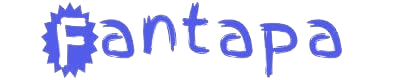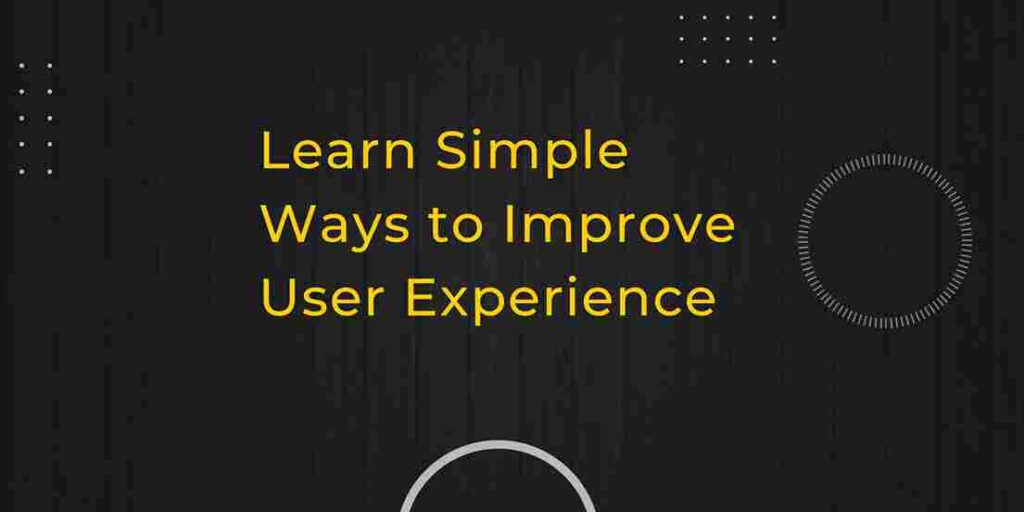Running a successful WooCommerce store is all about delivering a smooth shopping experience. One simple yet effective way to improve user control on your store is by add empty cart button to WooCommerce. This small addition can give your customers the freedom to clear their entire cart with just one click, making their shopping experience less frustrating and more enjoyable.
If you’re wondering why this feature is important or how to set it up, we’ve got you covered. In this guide, we’ll explore the steps to add an empty cart button, its benefits, and how you can customize it to fit your store’s style.
Add an empty cart button to WooCommerce for better cart management and enhanced customer experience. Follow this guide to implement and customize it.
Why Add Empty Cart Button to WooCommerce?
Imagine you’re shopping online, filling your cart with items, and halfway through, you decide you no longer need any of them. Now, you have two choices: remove each item one by one or clear the cart entirely with a single click. Which one sounds easier? Of course, the second option! That’s why add empty cart button to WooCommerce is a must.
Not only does it make the shopping process more efficient, but it also saves time for your customers, reducing frustration and encouraging them to continue browsing or purchasing.
How to Add Empty Cart Button in WooCommerce
There are multiple ways to add this feature, depending on your skill level and the flexibility you desire. Here’s a breakdown of two common methods:
1. Using a Plugin for Easy Setup
If you’re not tech-savvy or simply want a quick solution, using a plugin is the easiest route. With just a few clicks, you can install a plugin that adds the empty cart button to your WooCommerce store.
Steps:
- Go to Plugins in your WordPress dashboard.
- Click Add New and search for “WooCommerce Empty Cart Button.”
- Install and activate your chosen plugin.
- Follow the plugin instructions to add the button to your cart page.
Most plugins come with additional features like positioning and style options, allowing you to tailor the button to match your store’s theme.
2. Manually Adding Code for More Control
For those who prefer a hands-on approach, you can add the button manually by inserting a bit of code into your site. This option gives you more control over the placement and functionality of the button.
Here’s a simple code snippet to add the button to your cart page:
php add_action( 'woocommerce_cart_actions', 'custom_empty_cart_button' );
function custom_empty_cart_button() {
echo '<a href="' . esc_url( wc_get_cart_url() . '?empty-cart' ) . '" class="button">Empty Cart</a>';
}
add_action( 'init', 'clear_woocommerce_cart' );
function clear_woocommerce_cart() {
if ( isset( $_GET['empty-cart'] ) ) {
WC()->cart->empty_cart();
}
}
This will place an empty cart button directly on your WooCommerce cart page, allowing customers to clear their cart with a single click.
Benefits of Adding an Empty Cart Button
1. Improved User Experience
A clutter-free cart means a happier customer. The empty cart button simplifies cart management and offers a more intuitive shopping experience. Customers can easily start fresh without the hassle of removing items one by one.
2. Reduced Cart Abandonment
Cart abandonment is a common challenge for online stores. When the cart management process is tedious, customers may leave your site altogether. By adding an empty cart button, you can eliminate unnecessary friction and encourage customers to keep shopping.
3. Faster Cart Management
Speed is key in online shopping. With an empty cart button, customers can quickly clear out their cart and make new decisions without wasting time. This efficiency leads to a smoother experience and more satisfied shoppers.
Customizing the Empty Cart Button
Once you’ve added the button, it’s time to make it fit seamlessly with your store’s design. Customization options allow you to tweak everything from the text on the button to its placement on the page.
1. Change the Button Text
Depending on your store’s tone, you may want to customize the button text. Instead of the default “Empty Cart,” you could use “Clear Cart” or “Reset Cart” to make it more personalized for your audience.
2. Styling the Button
You can use simple CSS to match the button’s style with the rest of your store. Here’s an example of how you can style it:
css .empty-cart-button {
background-color: #e74c3c;
color: #fff;
padding: 10px 20px;
border-radius: 5px;
font-size: 14px;
}
.empty-cart-button:hover {
background-color: #c0392b;
}
This code will give your button a bold red appearance, which grabs attention while maintaining a clean design.
3. Placing the Button Strategically
While the cart page is the most common spot for the empty cart button, you may also want to add it to other areas like the checkout page or a floating widget for easy access. The placement depends on where it will be most useful for your customers.
Should You Add a Confirmation Prompt?
One consideration when adding an empty cart button is the risk of accidental clicks. A customer may hit the button unintentionally, clearing their cart when they didn’t mean to. To avoid this, adding a confirmation pop-up before the cart is cleared can help.
Here’s how you can implement a confirmation using JavaScript:
javascript jQuery(document).ready(function($){
$('.empty-cart-button').on('click', function(e){
if(!confirm('Are you sure you want to empty your cart?')){
e.preventDefault();
}
});
});
This will prompt customers to confirm their action, ensuring they don’t lose items from their cart by mistake.
Conclusion: Add Empty Cart Button to WooCommerce Today!
In today’s fast-paced eCommerce world, adding small yet thoughtful features like an empty cart button to WooCommerce can significantly improve your store’s user experience. It allows customers to have more control over their cart, reduces frustration, and keeps them engaged with your store.
Whether you choose to use a plugin or add the feature manually, make sure it fits seamlessly with your store’s design and functionality. Customizing it to suit your store’s tone and ensuring it’s easy to find will make a positive impact on how customers interact with your WooCommerce store.
By adding this button, you’re not only making your customers’ lives easier but also potentially boosting your sales in the process.
Related Article: